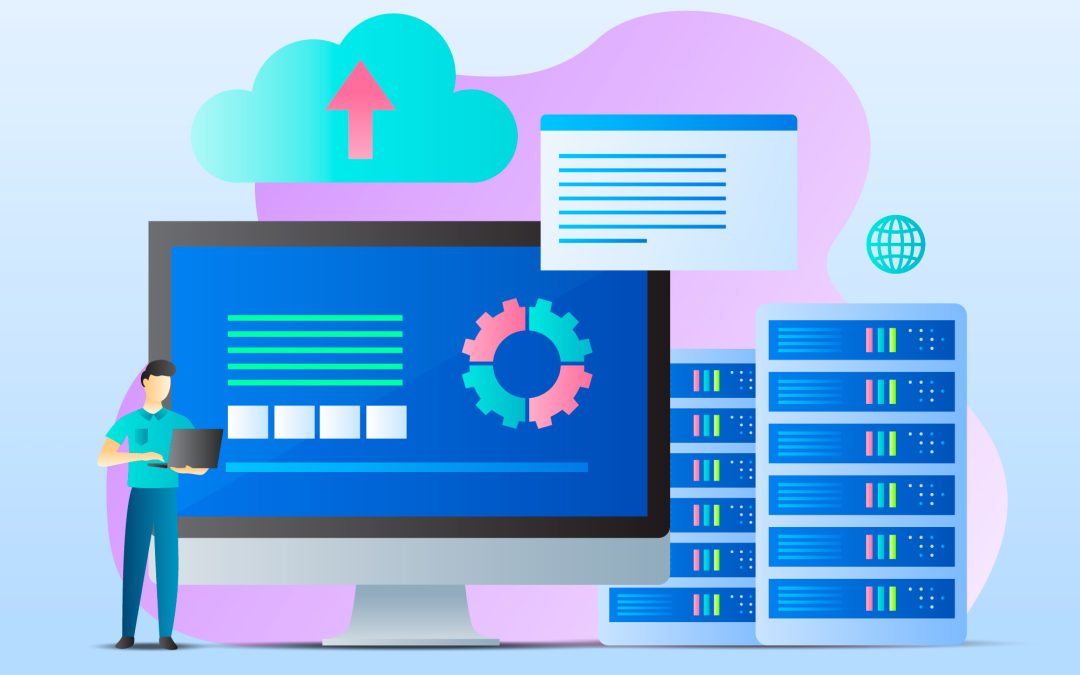Migrating your website from Shopify to WordPress is essential for store owners who want more flexibility, customization, and control over their online store. An incorrectly executed migration can significantly impact your Google rankings, resulting in loss of traffic and revenue. In this blog we walk you through the steps to a successful migration without losing your SEO rankings.
Why Migrate from Shopify to WordPress?
- Full Control: WordPress allows greater customization and ownership of your site.
- Lower Costs:Not like Shopify’s monthly fees, WordPress can be more cost-effective in the long run.
- SEO Advantages: WordPress offers advanced SEO plugins like Yoast and Rank Math.
- Scalability: You have more flexibility in choosing hosting, themes, and plugins.
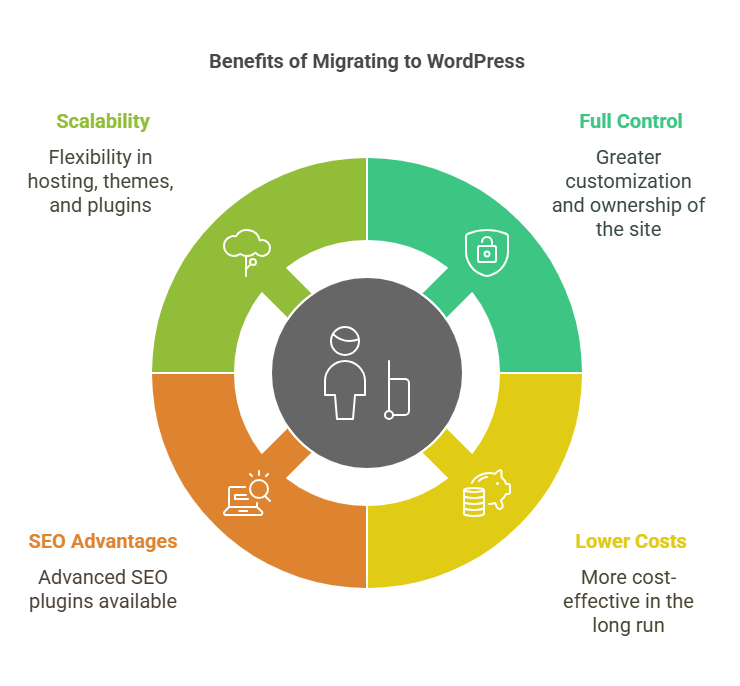
Step-by-Step Guide to a Smooth Migration
Step 1: Choose the Right WordPress Setup
Popular WordPress Hosting Services are Bluehost, SiteGround, WP Engine. If you are an online store owner, use WooCommerce to help you manage the products and sales easily. The design of a WordPress theme you choose should meet your business needs while also being easy to use. Also, ensure your hosting provider offers a seamless WordPress site migration solution that prevents technical issues when you migrate your site.
Step 2: Backup Your Shopify Store
There is a backup option on Shopify, so before you proceed, you can back up your shop to avoid data loss. Export product data from your Shopify Admin Panel → Products → Export. Also export the pages, posts, and customer data if you have them. To back up your whole program, first save images and other media into a different folder.
Step 3: Import Shopify Data to WordPress
Use a migration tool like FG Shopify to WooCommerce or Cart2Cart to automate the transfer. Alternatively, you can manually import products and customer data into WooCommerce. Make sure that all images, descriptions, and metadata are transferred correctly, and verify that the transfer WordPress site process retains essential details.
Step 4: Set Up Redirects to Preserve SEO Rankings
Add your old Shopify URLs with 301 redirects to a new WordPress urls in your. htaccess file or an SEO plugin such as Redirection. Once you’ve set up the redirects, use Google Search Console to ensure that they are working properly and preserving your site’s SEO value.
Step 5: Optimize On-Page SEO
Install an SEO plugin like Yoast SEO or Rank Math to improve your site’s search engine visibility. Make sure that all meta titles, meta descriptions, and alt texts are preserved during the migration. Check that permalinks are either matched to the original structure or optimized for SEO. To increase site performance, use caching plugins and image compression tools to speed up loading times. Lastly, after completing your WordPress migration, review all links and content to confirm everything remains intact and properly functional.
Step 6: Test and Fix Any Issues
Run a site audit using Google Search Console and SEMrush to identify any SEO issues. Check for broken links and fix them to ensure a perfect user experience. Additionally, verify that your website is mobile-responsive and optimize page load speed to increase performance and search rankings.
Step 7: Submit Your New Sitemap to Google
Generate a new XML sitemap using an SEO plugin, then submit the updated sitemap to Google Search Console. Once submitted, monitor indexing progress and address any issues flagged by Google to ensure your pages are properly indexed and ranked.
Step 8: Monitor Performance and Adjust
Tracking your website traffic fluctuations using Google Analytics data regularly ensures optimum website performance. You already aware about updating site content regularly, loading speed and UX to give visitors the optimum experience. You should continuously optimised to retain and improve upon these rankings. Also, be sure to set up the details correctly when transfer domain to wordpress to prevent disruption in site traffic
Final Thoughts
Shopify to WordPress site migration is a seamless process if you do it correctly, and won’t hurt your search-based results. When done correctly with care to all data, set up redirection and new site optimization, ranking should not be lost and can improve over time.
Need help with migration? Need professional help for migrating Shopify to WordPress? At WP Zenzo, we live and breathe WordPress; our team is here to ensure your website migration process is as seamless as possible with no negative impact on your Google search rankings. Contact us today for a smooth transition and expert guidance.
Frequently Asked Questions:
1. Will migrating from Shopify to WordPress affect my Google rankings?
If done correctly, migration will not harm your rankings. Proper 301 redirects, SEO optimization, and submitting a new sitemap to Google Search Console will help maintain your rankings.
2. How long does it take to migrate from Shopify to WordPress?
The migration timeline varies based on the size of your store and the method used. Manual migration may take a few days, while automated tools can speed up the
3. What happens to my old Shopify URLs after migration?
Before you start getting any traffic on your new WordPress site, you should set up 301 redirects to make sure that visitors and search engines are pointed to the correct pages.
4. Can I migrate my Shopify customer data to WordPress?
However, you can export the customer data on Shopify and import it to WordPress using migration plugins or by manually importing csv files.
5. Do I need technical knowledge to migrate from Shopify to WordPress?
Technical knowledge assists, yet migration tools reduce the intricacy Speaking to an expert can help you to figure out the smoothest process if you’re not sure.