Creating a website building from scratch is not difficult. By following these seven simple steps, you can create a professional and stunning website:
- Choose a Domain Name & Hosting
- Install WordPress
- Pick a Theme & Customize Your Site
- Install Essential Plugins
- Create Important Pages
- Optimize for Speed & SEO
- Launch & Promote Your Website

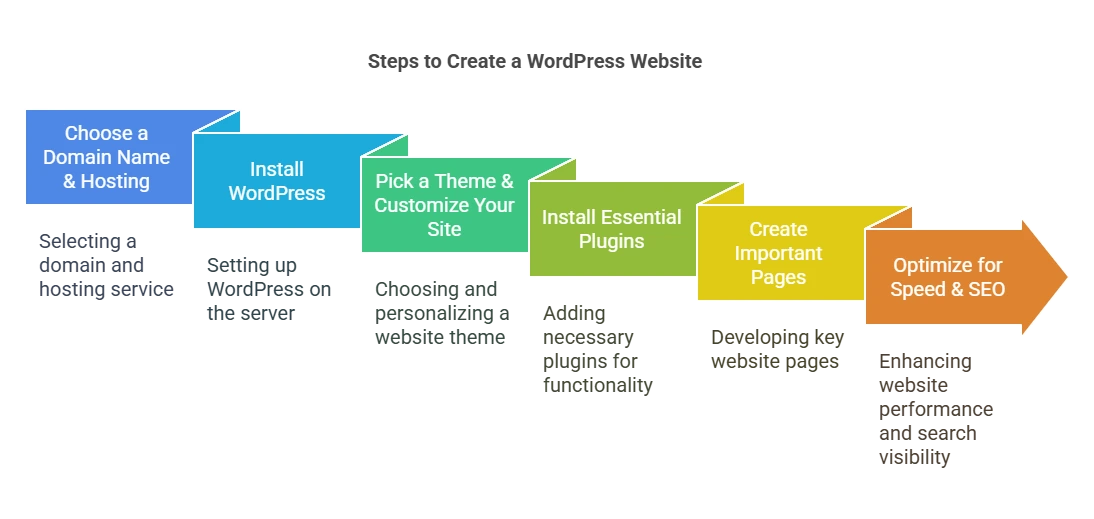
Step 1: Choose a Domain Name and Web Hosting
The first step to design wordpress website is selecting a domain name and a hosting provider. Your domain name is your website’s unique address (e.g., www.yourwebsite.com), and web hosting is where your website’s files are stored.
How to Choose a Good Domain Name?
A domain name should be short, memorable, and easy to spell. If possible, it should include a keyword related to your business or industry. Avoid using numbers or hyphens, as they can make your domain name harder to remember. If you’re unsure, use a tool like Namecheap or GoDaddy to check domain availability.
Picking the Right Web Hosting Provider
Your website’s speed, security, and overall performance depend on good hosting. Some popular hosting providers include:
- Bluehost – Beginner-friendly and offers free domain registration.
- SiteGround – Reliable with great customer support.
- Hostinger – Affordable and easy to use.
Most hosting providers offer a one-click WordPress installation, which makes setting up your website simple.
Step 2: Install WordPress
Once you have your domain and hosting, the next step is installing WordPress. Most hosting providers have a quick and easy WordPress installation process.
How to Install WordPress?
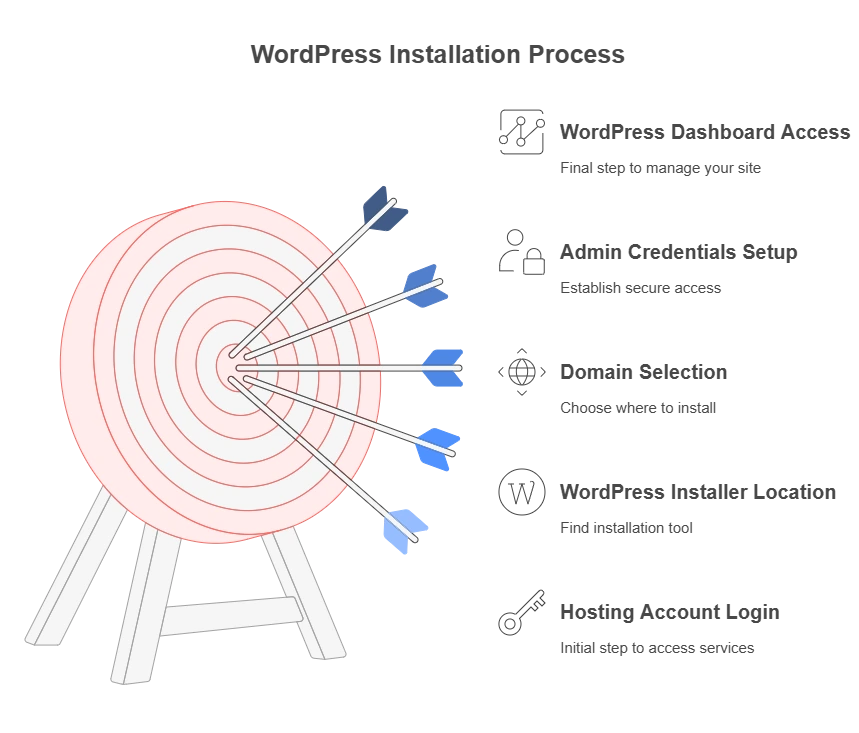
- Log in to your hosting account.
- Locate the WordPress Installer (often found in the dashboard).
- Select your domain name and start the installation.
- Set up your admin username and password.
- Once installed, log into your WordPress dashboard by visiting www.yourwebsite.com/wp-admin.
Now, you’re ready to start creating own website!
Step 3: Choose a Theme and Customize Your Website
Your WordPress theme determines how your wordpress website looks. WordPress offers thousands of free and premium themes, so you can find one that fits your brand and style.
How to Select the Best Theme?
- Go to Appearance > Themes in your WordPress dashboard.
- Click “Add New” and explore different themes.
- Choose a theme that aligns with your brand, is mobile-friendly, and loads quickly.
- Click “Install”, then “Activate” to apply it to your website.
Customizing Your Theme
Once you’ve activated your theme, go to Appearance > Customize to modify:
- Site identity (logo, site title, and tagline).
- Colors & fonts to match your branding.
- Homepage layout to arrange how content is displayed.
Customization is crucial to making your site unique, so spend time tweaking the design wordpress website to match your vision.
Step 4: Install Essential Plugins
Plugins are add-ons that give your website extra functionality. For example, if you want better security, SEO, or contact forms, you can install plugins instead of coding features from scratch.
Must-Have WordPress Plugins
- Yoast SEO – Helps optimize your website for search engines.
- WPForms – Adds a simple contact form to your website.
- Wordfence – Protects your site from security threats.
- WP Rocket – Improves site speed and performance.
- MonsterInsights – Connects Google Analytics to track visitors.
How to Install a Plugin?
- Go to Plugins > Add New in your WordPress dashboard.
- Search for the plugin you need.
- Click Install Now and then Activate.
Plugins enhance your website’s features, but don’t install too many—excess plugins can slow down your site.
Step 5: Create Essential Pages
A website isn’t complete without important pages that provide visitors with information about your business or services. The key pages every website should have include:
1. Home Page
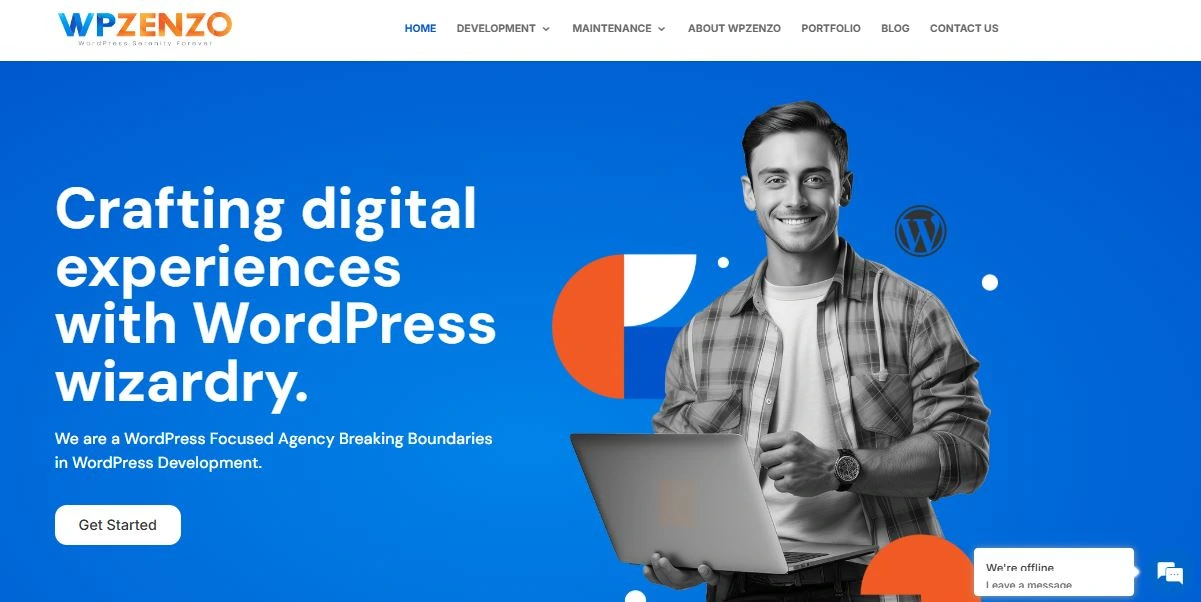
The homepage is the first thing visitors see. It should include:
- A clear headline explaining what your site is about.
- A call-to-action (e.g., “Sign Up,” “Shop Now,” or “Learn More”).
- High-quality images and engaging content.
2. About Page
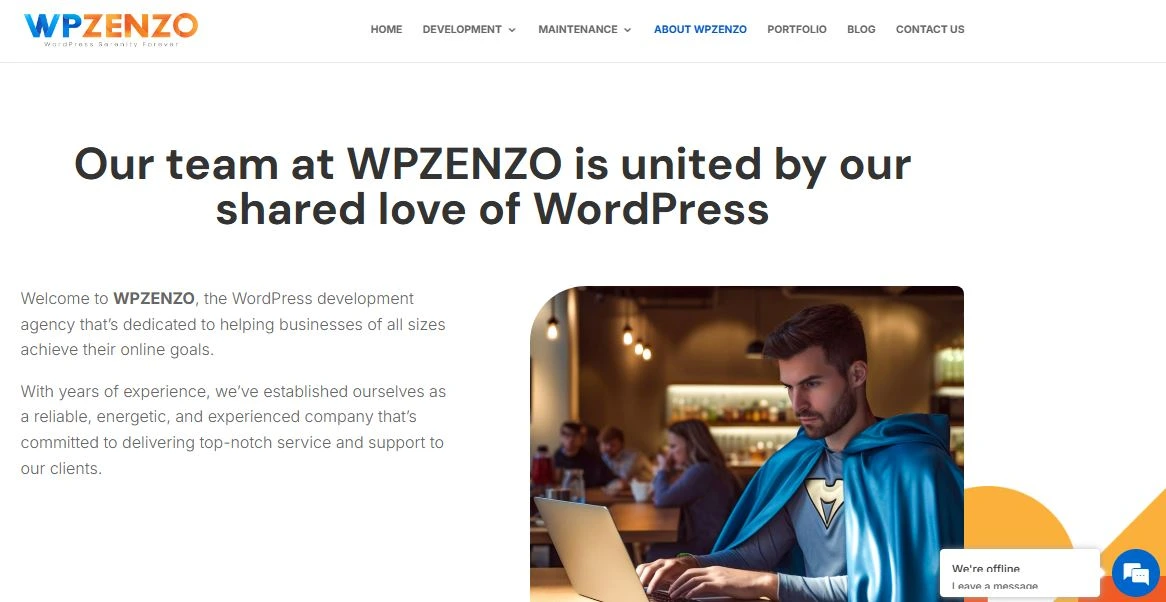
This page tells visitors about your brand, mission, and what makes you unique. Share your story, values, and experience to build trust with your audience.
3. Contact Page
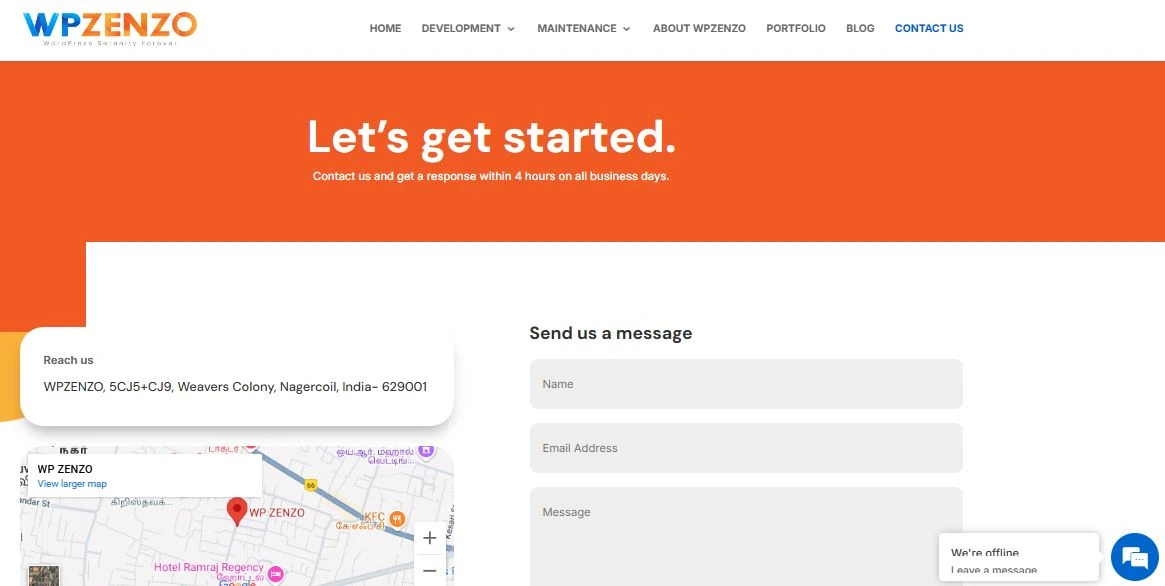
A contact page allows users to get in touch with you. Use the WPForms plugin to create a simple contact form where visitors can send you messages.
4. Blog Page (Optional)
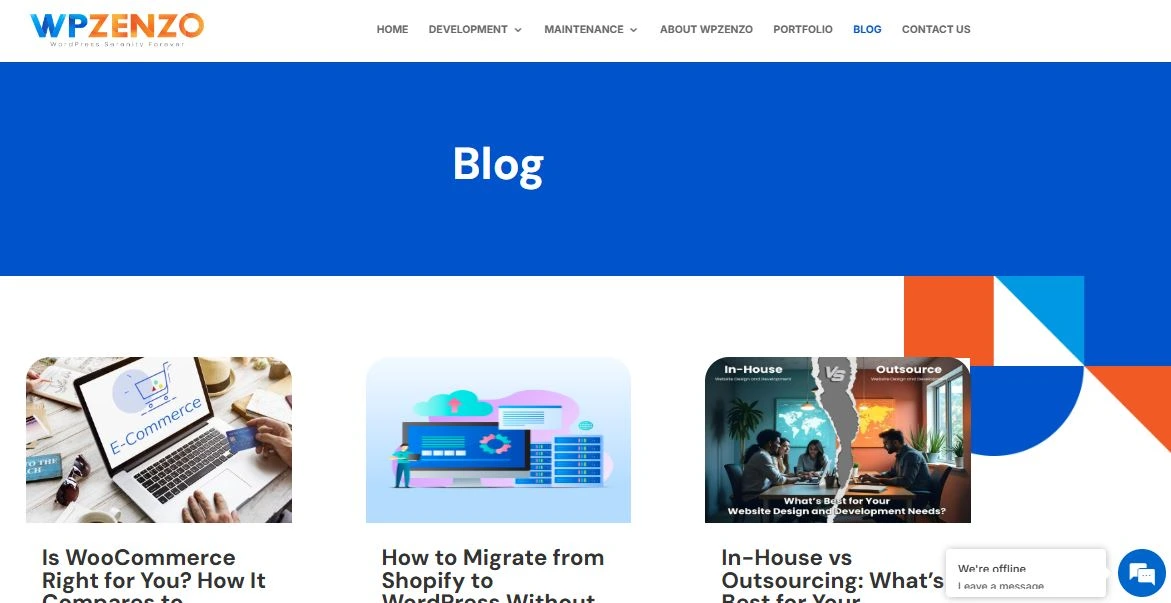
If you plan to publish articles, create a blog page where all your posts are displayed. Blogging helps drive traffic to your site and improves SEO.
5. Privacy Policy & Terms of Service
If you collect user data, you must include a privacy policy to comply with regulations like GDPR. You can generate one using free online tools like TermsFeed.
To create a new page, go to Pages > Add New, enter your content, and click Publish.
Step 6: Optimize Your Website for Speed and SEO
To ensure your wordpress website ranks well in search engines and loads quickly, you need to optimize it.
Improving Website Speed
- Use a caching plugin like WP Rocket to load pages faster.
- Optimize images using Smush or Imagify.
- Choose a lightweight theme that doesn’t slow down your site.
Boosting SEO (Search Engine Optimization)
SEO helps your design wordpress website appear higher in Google search results. To improve your SEO:
- Install the Yoast SEO plugin and follow its recommendations.
- Use keywords in your content that people search for.
- Write meta descriptions for each page and post.
- Submit your site to Google Search Console to track its performance.
With these optimizations, your website will load faster and attract more visitors.
Step 7: Launch and Promote Your Website
Once your website is fully set up, it’s time to launch it and start promoting it.
Double-Check Everything Before Launch
- Make sure all pages are working properly.
- Test your website on mobile devices for responsiveness.
- Check for broken links or missing images.
How to Promote Your Website?
- Share it on social media like Facebook, Instagram, Twitter, LinkedIn, etc.
- Send an email announcement to your contacts.
- Start writing blog posts to drive traffic.
- Use Google Ads or Facebook Ads to attract visitors quickly.
Once you launch your own website, continue updating it with fresh content to keep it engaging and relevant.
Conclusion
WordPress website building from scratch is easier than you think! By following these seven simple steps choosing a domain and hosting, installing WordPress, selecting a theme, adding essential plugins, creating key pages, optimizing for speed and SEO, and finally launching and promoting your site you can create a professional, high-performing website with ease.
The key to success is continuous improvement. Keep updating your website with fresh content, monitor its performance, and engage with your audience. Whether it’s a blog, business site, or online store, WordPress gives you the flexibility to grow and succeed online.
Frequently Asked Question
1. Do I need coding skills to build a WordPress website?
No, WordPress is designed for beginners and doesn’t require coding. You can create a professional website using themes and plugins without any programming knowledge.
2. How much does it cost to build a WordPress website?
The cost varies depending on your needs. You can create a basic website for free, but expenses may include domain registration ($10–$20 per year), hosting ($3–$15 per month), premium themes, and plugins.
3. Can I change my WordPress theme later?
Yes, you can change your theme anytime, but switching themes may require adjustments to your design and layout. Always back up your site before making changes.
4. What are the essential plugins for a WordPress website?
Some must-have plugins include:
- Yoast SEO – For search engine optimization
- WPForms – To add contact forms
- Wordfence – For security
- WP Rocket – To improve site speed
5. How can I speed up my WordPress website?
To improve speed:
- Use a caching plugin like WP Rocket
- Optimize images with Smush or Imagify
- Choose a lightweight theme

