Quick summary
- Audit Your Website After Migration: Check layout, navigation, URLs, and internal links to ensure everything works smoothly post-migration.
- Implement 301 Redirects & Update Sitemap: Redirect old Shopify URLs to new WordPress pages and submit a fresh sitemap to Google for proper indexing.
- Optimise for Speed & Mobile: Use lightweight themes, caching plugins, and image compression to improve loading speed, especially for mobile users.
- Fix SEO Metadata & Monitor Performance: Recheck meta titles, descriptions, and headings, and use Google Analytics to track traffic and keyword rankings.
- Test Core Functions & Stay Updated: Ensure contact forms, checkout, and payment gateways work properly, and regularly update WordPress plugins and themes.
For many Indian companies seeking improved flexibility, control, and cost-efficiency, migrate from Shopify to WordPress is a smart choice. But once the move is complete, the true challenge begins: how can you keep your website’s performance, traffic, and SEO rankings? Whether you’ve already made the switch or are just preparing, this guide will help you understand what to do after transfer from shopify to wordpress to maintain excellent online performance.
Why Retaining Performance Post-Migration Matters
After you move website from Shopify to WordPress, it’s typical to observe modest swings in traffic or performance. These little decreases, however, can become long-term problems influencing your search results, user experience, and conversions if not carefully controlled.With appropriate post-migration maintenance, At WP Zenzo, we’ve helped many businesses avoid such drops with proper post-migration care. If you’re still in the process, we also offer a dedicated Shopify to WordPress migration service that ensures your shift happens smoothly and professionally.
Start with a Complete Website Audit
After migrate from shopify to wordpress, the first step is to execute a comprehensive website check. Ensure that: Your navigation and site architecture are tidy.
- All pages are properly shown on both desktop and mobile
- Functional product or service pages
- Internal links are changed to fit the upgraded PHP architecture
Review your basics in SEO as well. Use 301 redirects to direct users and search engines to the proper sites should your old Shopify URLs have changed. This keeps your SEO value and prevents broken links.
Update Your Sitemap and Submit to Google
A fresh sitemap tells Google what your new website looks like. Using plugins like Yoast SEO or Rank Math, create a new XML sitemap and publish it in Google Search Console. This step helps Google swiftly crawl and reindex your revised site structure. For a step-by-step overview of how the migration works, you can also visit our extensive Shopify to WordPress migration blog.
Don’t Ignore Speed and Mobile Optimisation
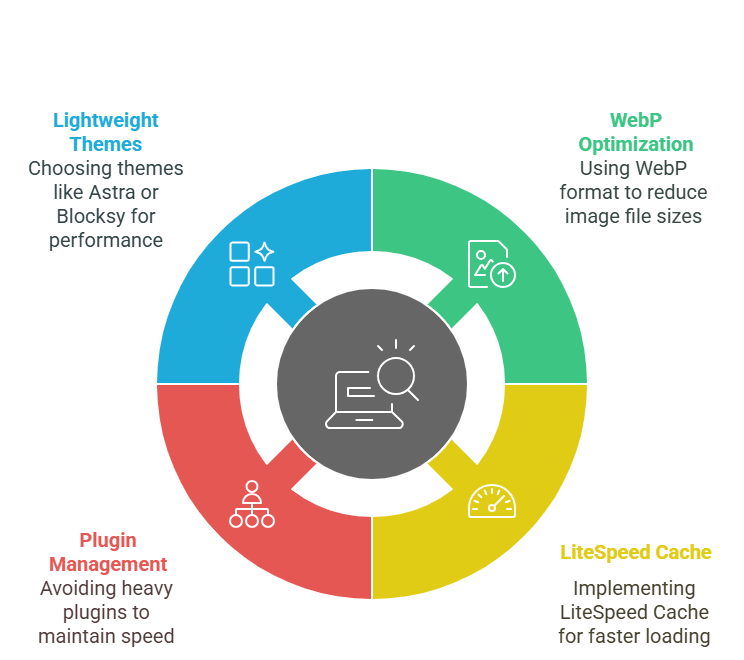
In India, many consumers surf on mobile data which makes speed and mobile responsiveness crucial. following migration:
- WebP format helps to optimise photos.
- Install LiteSpeed Cache among other cache systems.
- Avoid employing too many heavy plugins
- Select a lighthearted theme like Astra or Blocksy.
Use tools like Google PageSpeed Insights to verify your new WordPress site loads quickly, especially on mobile.
Recheck SEO Metadata and Structured Content
Meta titles, descriptions, and alt tags may fail to properly transfer shopify domain to wordpress. It is vital to:
- Give every page or item correct meta titles and descriptions.
- Optimise photos with alt tags for improved image SEO
- Review heading structures (H1, H2) for relevance and clarity.
These guidelines guarantee that your sites show correctly in search results and keep drawing clicks.
Monitor Performance with Analytics
Watch your traffic closely following the Shopify to Plex migration:
- Configure Google Analytics and Search Console
- Track your high ranking keywords.
- Monitor bounce rates, time on site, and conversions
If you see significant declines, find out whether any redirects are broken or whether sites load too slowly.
Check Your Checkout Flow and Forms
Particularly if you run an e-commerce website or create leads, your forms and checkout experience ought to be seamless:
- Test your integrations for payment gate systems—such as Razorpay, PayU, or Stripe.
- See whether email, shipping, and cart updates are working.
- Test your desktop and mobile contact and inquiry forms.
If any functionality is faulty, it could immediately damage your conversions and customer trust.
Keep Everything Updated and Secure
Unlike Shopify, WordPress allows you more freedom but also more responsibility. Update plugins and themes often to make sure you:
- Plan daily or weekly regular backups.
- Apply Wordfence and other security plugins.
- Look for virus or spam links.A solid, updated site helps preserve confidence and performance.
A solid, updated site helps preserve confidence and performance.
Conclusion:
Migrating your website is not just about relocating data it’s about preserving your brand’s presence online. Now is the time to improve your site for long-term performance if you have already finished the transfer shopify domain to wordpress. Focus on Proper redirects, Updated SEO elements, Fast loading and responsive design, Functional checkout and contact forms, Continuous performance tracking This guarantees that your search visibility remains strong and that your clients will keep enjoying a flawless experience. Seeking advice from professionals for your post-migration actions? Our Shopify to wordpress migration solutions or just get in touch with us; we are here to help your development.
Frequently Asked Question
1. How do I import Shopify products to WordPress?
You can import Shopify products into WordPress using the WooCommerce plugin. First, export your Shopify products as a CSV file. Then, in your WordPress dashboard, go to Products > Import, upload the CSV file, and map the fields accordingly. For a smoother process, you can also use migration tools or plugins like Cart2Cart or LitExtension.
2. Can I move my website from Shopify?
Yes, you can move your entire website from Shopify to WordPress. This includes migrating your products, content, customers, orders, and even your domain if needed. The process can be done manually or with the help of professional Shopify to WordPress migration services.
3. Can I export my Shopify website?
While you can’t export the entire Shopify website as-is, you can export essential data like products, customers, and orders. Shopify allows you to download this information as CSV files, which you can then import into WordPress using plugins or manually.
4. How do I transfer my domain out of Shopify?
To transfer your domain from Shopify to another provider (like GoDaddy or Namecheap), unlock your domain in the Shopify admin panel, get the authorization (EPP) code, and initiate the transfer through your new domain registrar. Remember to update DNS settings to point to your new WordPress hosting after the transfer.
5. Will my SEO be affected during migration?
There might be temporary changes in SEO performance after migration. However, if done properly with 301 redirects, updated sitemaps, and on-page SEO checks, you can maintain or even improve your rankings.
6. Can I use the same design on WordPress as on Shopify?
WordPress offers more design flexibility, but exact Shopify themes aren’t transferable. You can replicate the look using WordPress themes and page builders like Elementor or WPBakery, or have a custom design developed.
7. Is WooCommerce free to use after migrating?
Yes, WooCommerce is a free plugin for WordPress. However, you might need paid extensions for advanced features like payment gateways, bookings, or memberships. Overall, it’s still a more cost-effective option compared to Shopify’s monthly plans.
