Quick Summary
1. Why Migrate: WordPress offers more flexibility, customization, and lower long-term costs compared to Shopify, making it a better choice for growing businesses.
2. Pre-Migration Preparation: Backup your Shopify store, choose reliable WordPress hosting, install WordPress and WooCommerce, and select a WooCommerce-compatible theme.
3. Data Migration Process: Export your Shopify data (products, customers, orders), then import it into WordPress manually or using tools like Cart2Cart or LitExtension.
4. SEO and Redirects: Preserve SEO by setting up 301 redirects from old Shopify URLs to the new WordPress URLs and submitting your updated sitemap to Google.
5. Post-Migration Essentials: Test your entire site, install key plugins for SEO, security, and speed, and regularly monitor site performance to ensure a successful transition.
Are you planning to migrate Shopify to WordPress but don’t know where to begin? You’re not alone. As businesses grow and seek more customization, flexibility, and control over their eCommerce operations, WordPress (especially when paired with WooCommerce) has become a top choice for store owners leaving Shopify behind. In this guide, we’ll walk you through everything you need to know to successfully migrate Shopify to WordPress, covering key steps, best practices, and expert tips to ensure your store’s performance doesn’t skip a beat.
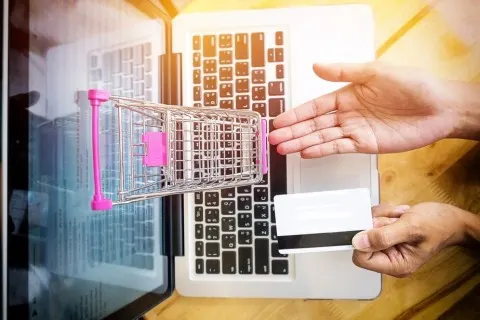
Why Migrate from Shopify to WordPress?
Before diving into the “how,” let’s understand the “why.” Many businesses choose to migrate Shopify to WordPress due to the need for greater flexibility. WordPress allows for complete control over themes, plugins, and website functionality without the limitations that Shopify often imposes.
In the long run, WordPress also tends to be more cost-effective, especially as your store scales. You have full ownership of your website and data, unlike Shopify which operates on a subscription model with restricted backend access.
Additionally, WordPress is incredibly SEO-friendly. With tools like Yoast or Rank Math, you can take your search engine optimization to the next level, which is crucial for driving organic traffic and improving visibility.
If you’re looking for freedom in design, improved SEO, and full control over your eCommerce platform, making the move to WordPress is a smart investment. You can also explore our Shopify to WordPress Migration Service to make this transition even smoother.
Pre-Migration Checklist
Start by backing up your entire Shopify store. This includes exporting all products, orders, customer data, and content. A complete backup ensures you won’t lose important information during migration.
Next, choose a reliable WordPress hosting provider. Options like SiteGround, Bluehost, or WP Engine are popular for their performance and WooCommerce compatibility. Once you’ve picked a host, install WordPress on your server.
Now, install the WooCommerce plugin to your WordPress dashboard. This plugin turns your WordPress site into a fully functional online store. Then, pick a WooCommerce-compatible theme that matches your brand and offers flexibility in design and layout.
Having a general understanding of plugins and WordPress structure will help, but if not, don’t worry our team can guide you step-by-step.
Step-by-Step Guide to Migrate Shopify to WordPress
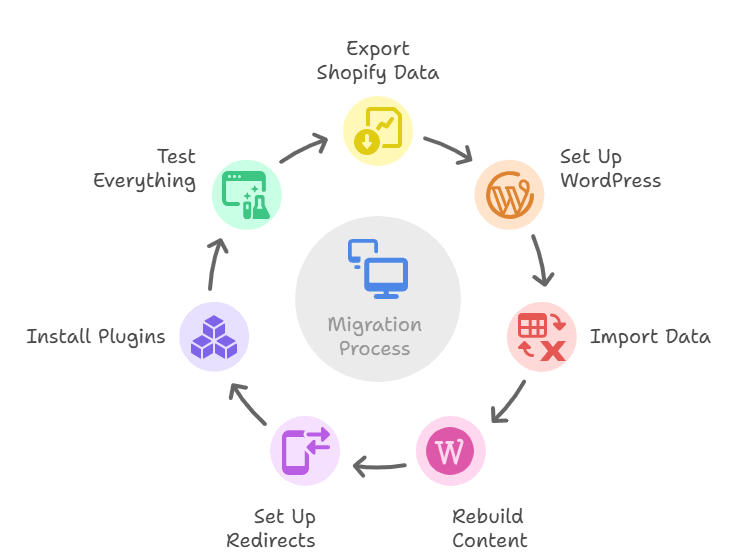
1. Export Your Shopify Data
Begin by exporting your product catalog from Shopify. Go to your Shopify Admin panel, navigate to the “Products” section, and choose to export all products as a CSV file. This will include product titles, SKUs, descriptions, prices, and inventory levels.
For blog posts and static pages, you may need to either manually copy the content or use third-party tools to export them in bulk. Shopify doesn’t provide a native option for exporting blog content in a usable format, so some manual effort or plugin support is often necessary.
2. Set Up Your WordPress Website
With your hosting set and WordPress installed, begin by configuring basic settings. Install the WooCommerce plugin from your dashboard and walk through the setup wizard to define your store’s currency, tax rules, payment gateways, and shipping preferences.
Next, install a theme that aligns with your store’s branding. Themes like Astra, OceanWP, or Storefront are great options, offering pre-made layouts and excellent WooCommerce integration. Customize the design using the WordPress Customizer or a page builder like Elementor.
3. Import Your Shopify Data into WordPress
You can import your product and customer data manually or with the help of third-party tools. For manual imports, head over to WooCommerce → Products → Import, then upload the CSV file you exported from Shopify. You’ll be asked to map each column to the appropriate WooCommerce fields.
Alternatively, you can use migration tools like Cart2Cart, LitExtension, or the FG Shopify to WooCommerce plugin. These tools help automate the migration process, ensuring products, images, variants, customer data, and order history are transferred accurately without manual mapping.
4. Rebuild Pages and Blog Content
To recreate the pages from your Shopify store, use WordPress’s block editor (Gutenberg). Manually create each page such as About, Contact, and FAQs, and copy over the content. Make sure to keep the layout user-friendly and mobile responsive.
If your Shopify store has a blog, you can recreate each post in WordPress. It’s also a good opportunity to optimize your content for better SEO using plugins like Yoast SEO or Rank Math. Product collections from Shopify should be recreated as WooCommerce product categories to maintain site structure.
5. Set Up URL Redirects
Preserving your SEO rankings is critical. If your Shopify URLs differ from your new WordPress structure, use the Redirection plugin to create 301 redirects from old URLs to the new ones. This ensures visitors and search engines are directed to the correct pages without landing on 404 errors.
Additionally, maintain consistency in URL structure wherever possible and submit your new sitemap to Google Search Console. This helps search engines index your new WordPress site quickly and accurately.
For a deep dive into SEO-safe migration tips, check out our post on retaining online performance after Shopify to WordPress migration.
6. Install Essential Plugins
WordPress plugins extend your store’s functionality. Install Yoast SEO or Rank Math to handle search engine optimization. For backups, UpdraftPlus is a great choice, allowing automated backups to cloud storage.
To improve site speed, use caching plugins like WP Rocket or W3 Total Cache. Security is just as important as installing Wordfence or Sucuri to protect your website from threats and malware. These plugins work seamlessly together to give you a high-performing, secure eCommerce site.
7. Test Everything
Before making your new store live, test every part of the website. Review each product page to make sure all details are correct. Go through the checkout process to ensure payments and shipping settings work as expected.
Also, test responsiveness on both desktop and mobile devices. Speed test your site using tools like Google PageSpeed Insights or GTmetrix and resolve any performance issues before launch. A thorough QA will save you from post-launch headaches.
Post-Migration Tips
After you migrate Shopify to WordPress, it’s essential to keep monitoring performance. Set up Google Analytics and Search Console to track traffic, engagement, and possible issues.
Ask existing customers to leave reviews on your new site to build credibility. Continue updating your content, blog regularly, and perform regular SEO audits to maintain your visibility and rankings.
Need Help With Migration?
Migrate Shopify to WordPress can be technical but you don’t have to do it alone. At WP Zenzo, our experts ensure a smooth, error-free transition, including data migration, SEO setup, and design customization. Explore Our Shopify to WordPress Migration Service
Still have questions or need custom support? Contact us here and let’s make your migration hassle-free.
Conclusion
Making the move from Shopify to WordPress is a bold but rewarding step for businesses looking for more control, customization, and scalability. With the right strategy and execution, your new WordPress site can outperform your previous Shopify store in both user experience and business cer growth.
Use this guide as your blueprint to migrate Shopify to WordPress or trust the experts at WP Zenzo to handle it for you, end-to-end.
Frequently Asked Questions:
1. Can I migrate my Shopify store to WordPress without losing any data?
Yes, when executed properly, you can transfer all critical store data including products, customers, orders, and images. Use tools like Cart2Cart or LitExtension, or perform manual CSV exports and imports to ensure nothing gets left behind.
2. What’s the easiest way to migrate Shopify to WordPress?
The simplest and most automated method is using migration services such as Cart2Cart or LitExtension, which handle data transfer including product variants, orders, and customers without manual CSV fiddling .
3. Can I migrate from Shopify to WordPress (WooCommerce) for free?
Yes, you can manually export Shopify CSV files and import them into WooCommerce using its built-in importer. This method is free, though it requires careful mapping and more manual labor compared to automated tools .
4. Will I lose SEO value when migrating from Shopify to WordPress?
Not if you configure 301 redirects properly. Plugins like Redirection help redirect old Shopify URLs to your new WordPress pages, preserving search rankings and traffic. Additionally, submit your updated sitemap to Google Search Console.
5. Do I need a plugin to migrate Shopify to WordPress?
A plugin isn’t strictly necessary you can use manual CSV import but migration plugins and services significantly reduce effort, handle complex data (like customer and order history), and help maintain data relationships .
6. Can I keep using Shopify if I switch to WordPress for content?
Yes. If you want to maintain Shopify’s e-commerce backend while using WordPress for your main site, you can integrate the two using apps like ShopWP or Shopify’s “Buy Button” plugin. This hybrid setup lets you keep Shopify functionalities within WordPress pages.

